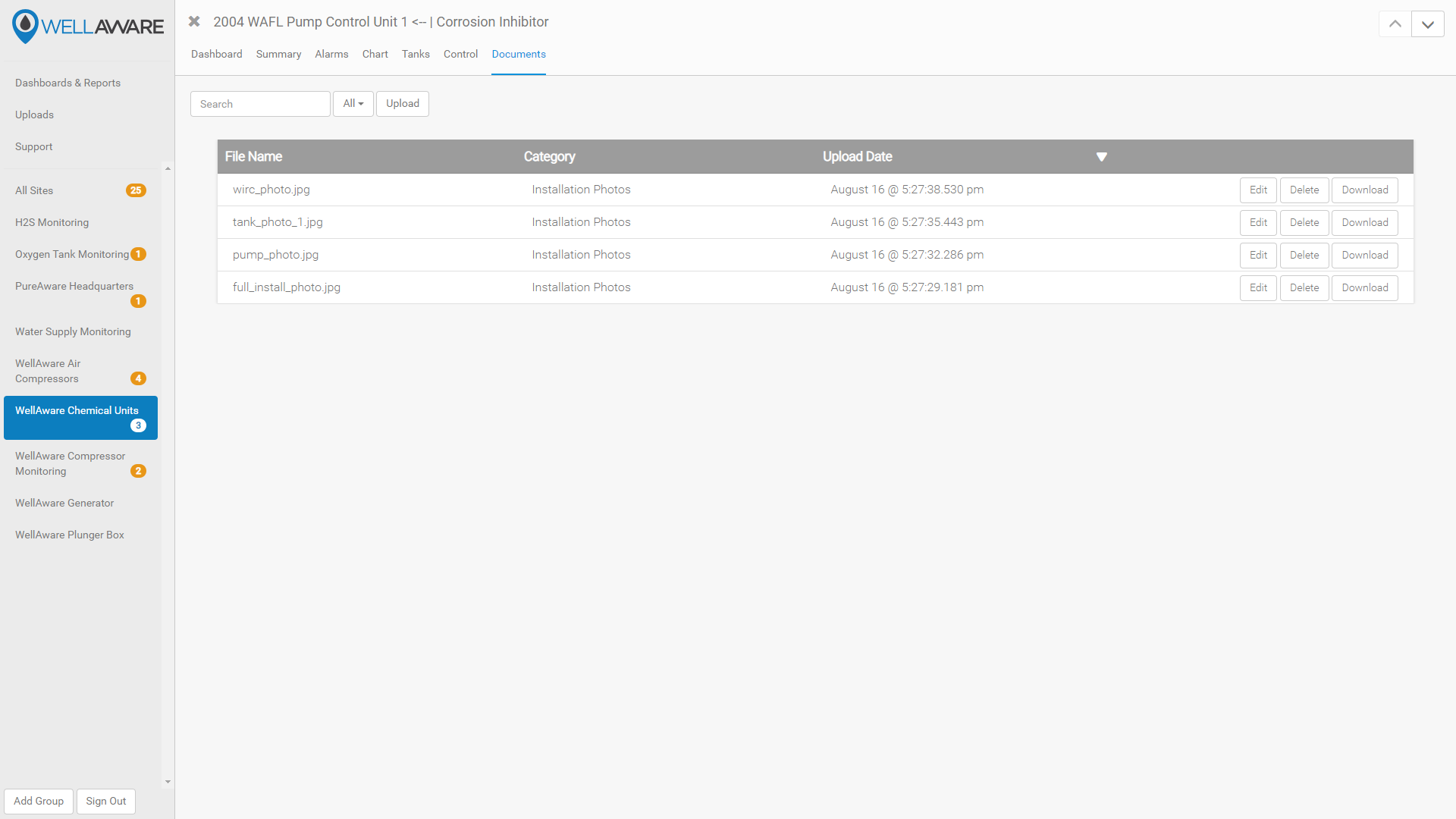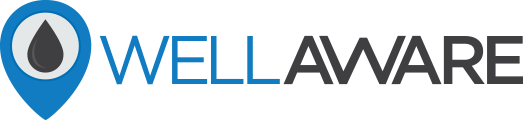An overview of the many features you can use in the LIFT Web application, including Reports, Maps, Summaries, Lists, Groups, Alarms, Charts, and more.
Last Updated: February 8, 2024
What is LIFT Web?
LIFT Web is a web application that allows office users to interact with remote equipment connected to WellAware using any supported web browser.
LIFT Web Features
The following features are core elements of the LIFT Web software platform. Click a feature, or scroll through each of them below, for an overview of the functions of each feature.
Tenant-Level Features
Group-Level Features
Site-Level Features
Tenant-Level Features
The following features are available at the tenant level in LIFT Web.
Tip: In WellAware, a "Tenant" usually refers to a company, though larger organizations may have multiple tenants based on their organization structure. In general, a Tenant is at the top of the WellAware hierarchy. All users have access to only a single Tenant, and the Tenant contains all Groups, Sites, and Assets the user may access.
Uploads
The Uploads screen allows users to upload non-automated in bulk using pre-defined uploads templates. This is useful for updating site or asset metadata or additional information.
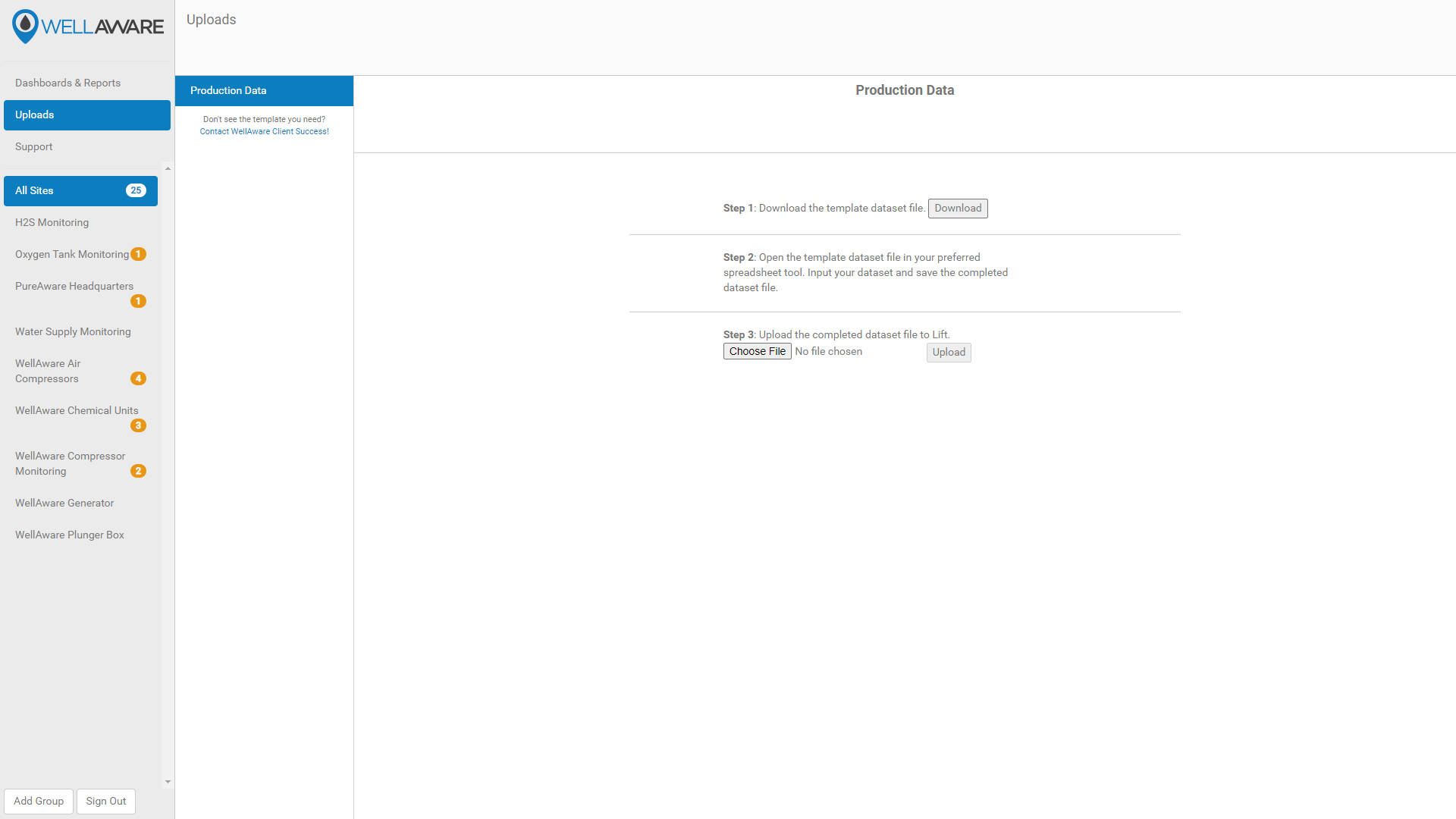
Groups
All WellAware data streams are organized under a Tenant > Group > Site > Asset > Point hierarchy. You can combine multiple sites into Groups based on common characteristics, such as geography, customer, or anything you want!
Groups allow you to view things like Dashboards, Reports, Alarms, and Summaries within the context of a particular Group.
Tip: Groups can have an unlimited number of sites, and sites can belong to more than one group.
Every Tenant includes an "All Sites" group, which contains all of the Groups underneath that Tenant. By default, Admin users have access to All Sites, whereas non-Admin users will only have access to Groups they are assigned to.
Caution: The All Sites Group cannot be deleted!
Group-Level Features
The following features are available at the Group level in LIFT Web.
Summary
The Group Summary view allows you to view relevant summary metrics for all Sites within a particular Group. You can search for specific Sites within the Group, view summaries for Today or Yesterday, and also Export data visible in the Summary view.
Tip: Each Group can have unique Group Summary columns. Contact Client Success if you'd like the columns changed for a particular Group.
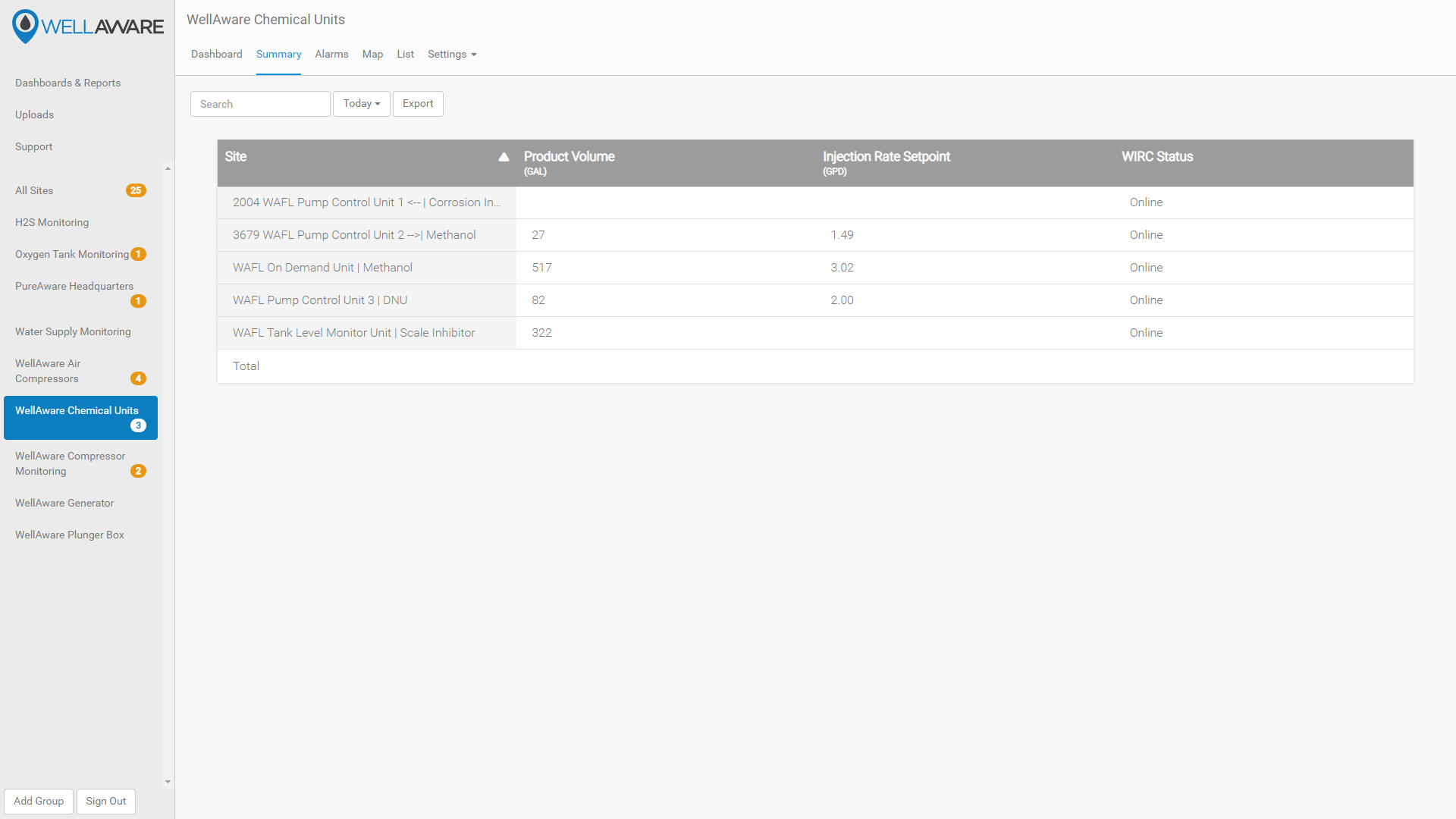
Alarms
The Group Alarms view allows you to view all Incidents belonging to Sites within that Group. From the Group Alarms screen, you can acknowledge Alarms, drill down into specific Incidents, and navigate to the Alarm, Dashboard, Summary, or Chart screens for the specific Site. You can search for specific Sites, as well as filter Incidents by Site, event timestamps, alarm state, or acknowledgment state.
Note: At this time, Alarm thresholds cannot be edited in bulk at the Group level. If you'd like certain alarm settings applied across all the Sites in a particular Group, please contact Client Success.
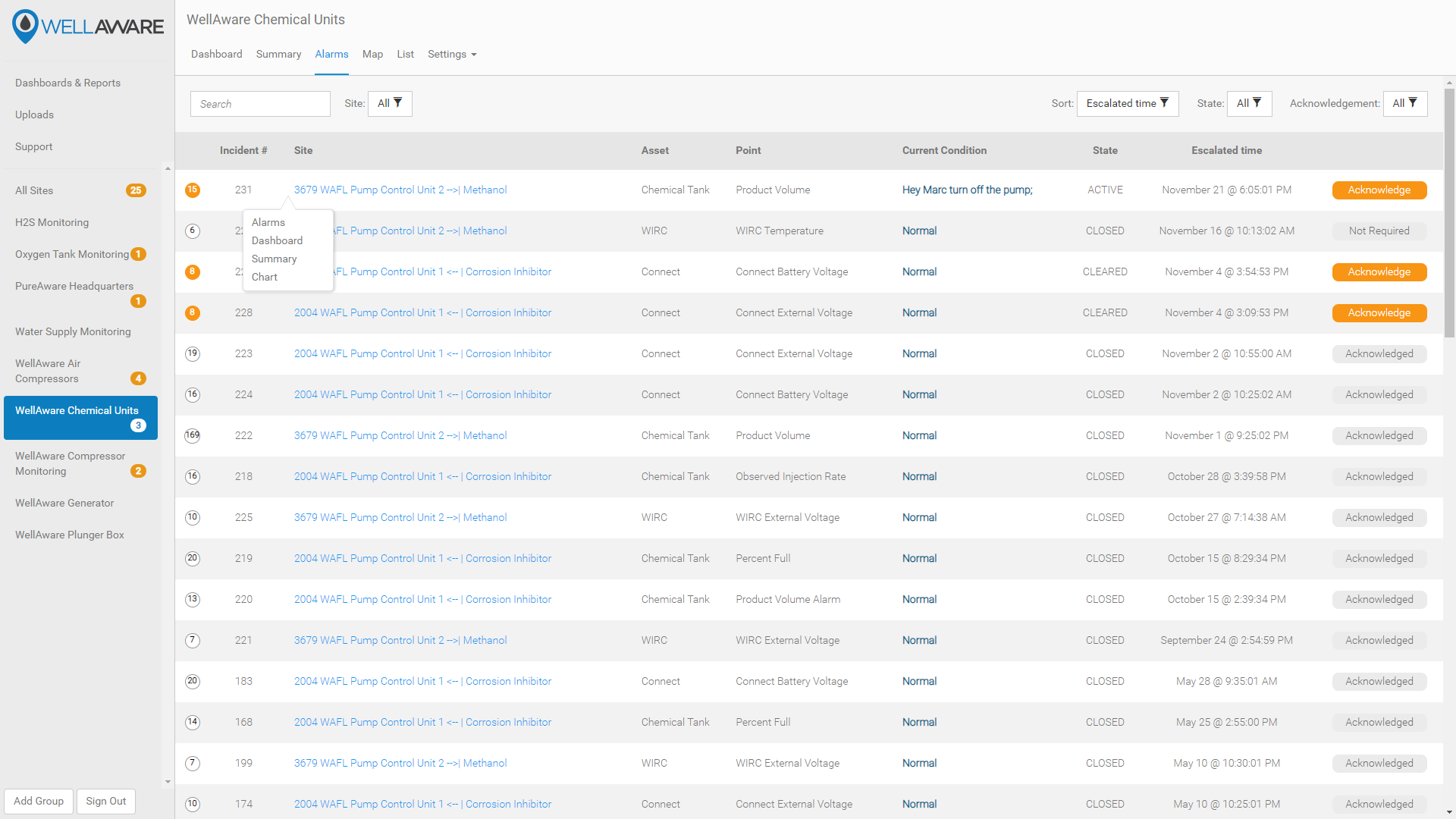
Map
The Map View allows you to view all Sites within the Group on a map. Both Satellite and Classic map views are available. Sites with active alarms will appear with an orange icon. Clicking on a Site icon will allow you to navigate to the Site Chart screen.
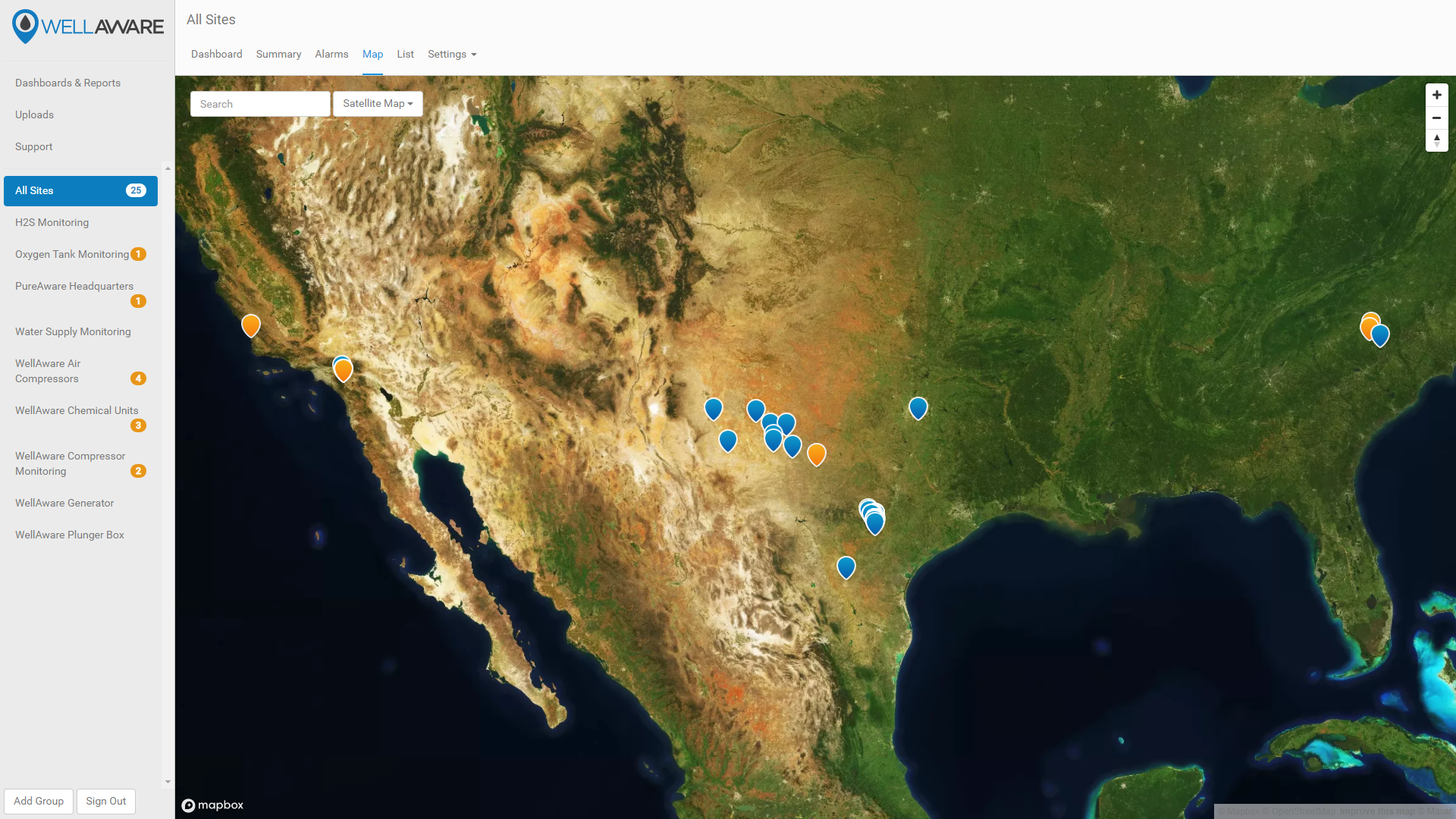
List
The List view provides an alphabetized list of all Sites within the Group. Sites with active alarms will have a closed orange icon next to the Site name, while sites with inactive, unacknowledged alarms will have an open orange icon next to the Site name.
The List view is useful in that it allows you to add a Site to a particular Group, or remove a Site from the current Group.
Caution: Do not remove Sites from the All Sites Group.
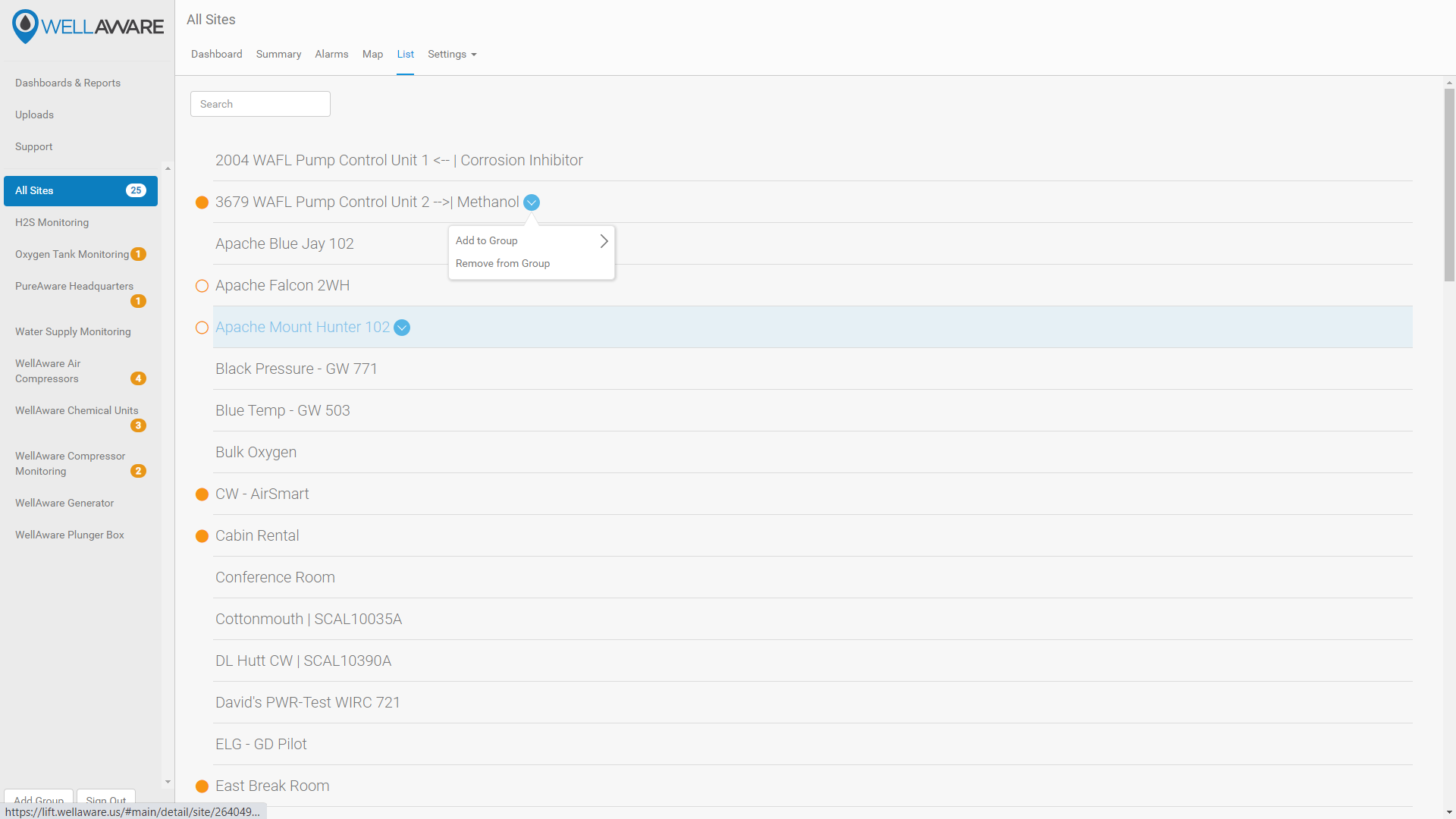
Settings
The Settings feature allows Admin users to rename or delete the Group, as well as manage user permissions within the Group, specifically which users have access to the Group, and how specific users receive alarms generated for Sites within that Group.
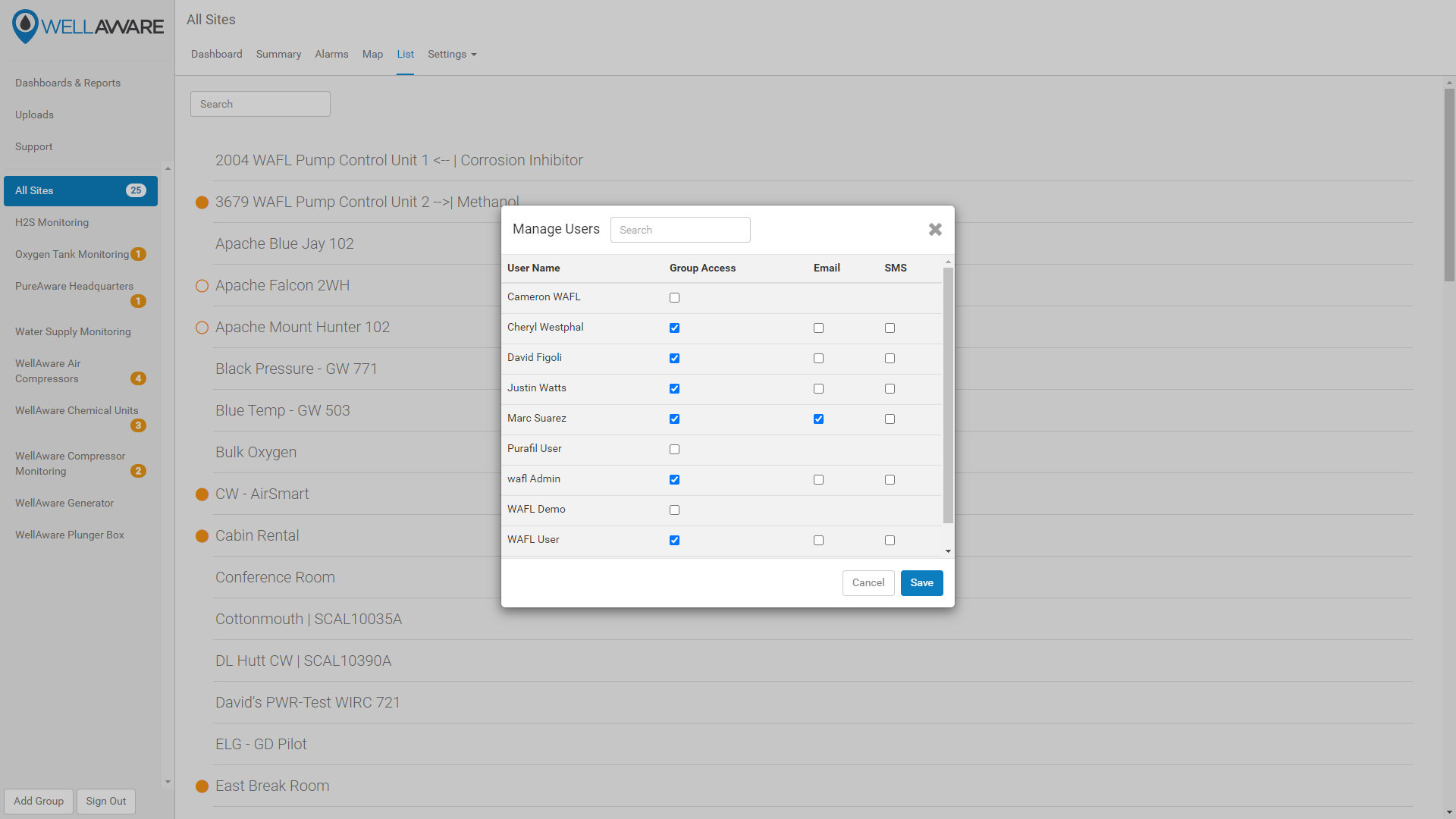
Note: By default, Admin users have access to all Groups within the Tenant.
Site-Level Features
The following features are available at the Site level in LIFT Web.
Summary
The Site Summary screen provides a tabulated view, by Asset, of important Site data, including the last reading with timestamp, 15 day average (i/a), 30 day average (i/a), and cumulative value (i/a).
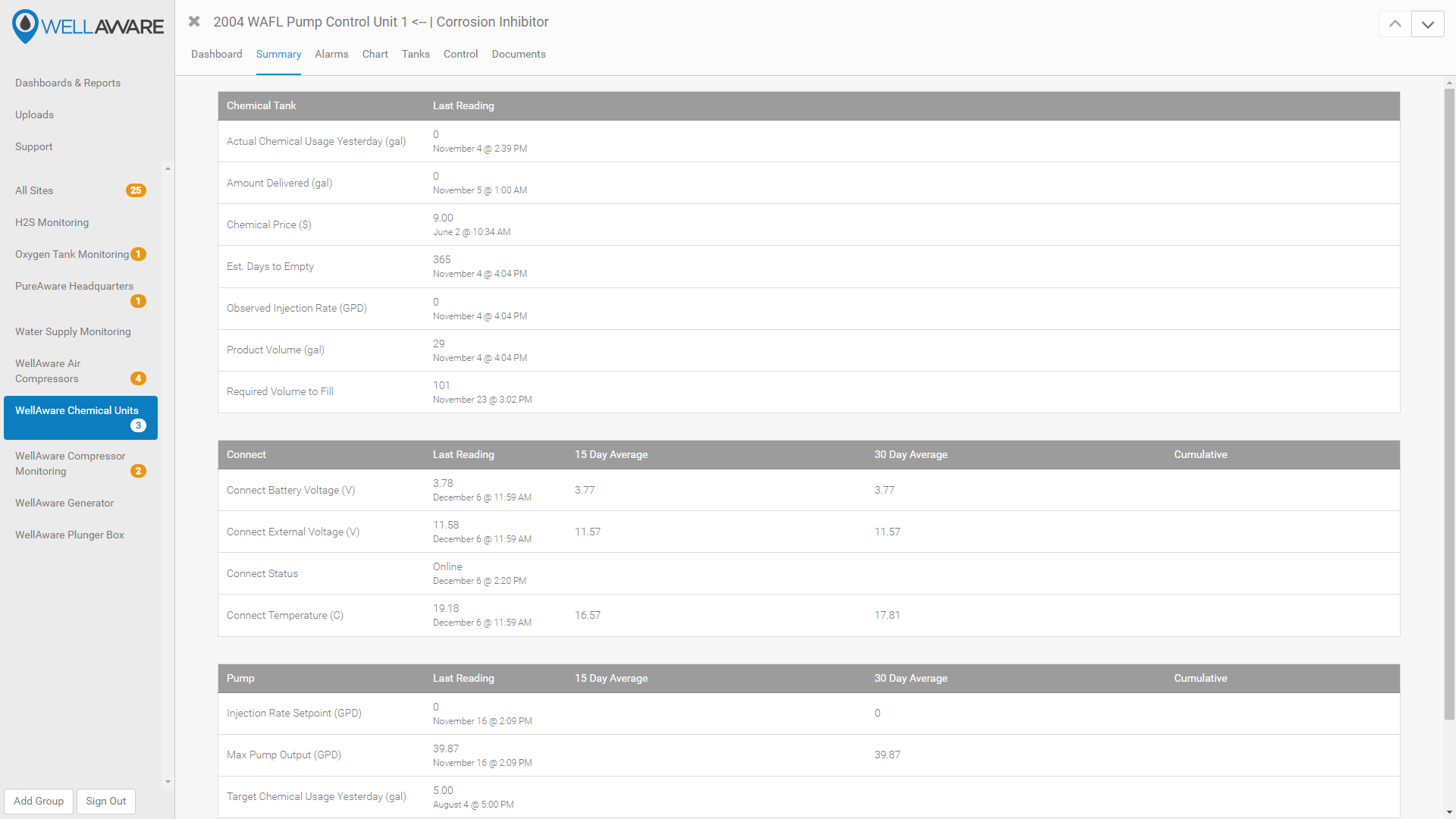
Alarms
The Site Alarms screen allows you to view the entire Incident history for a particular Site. The Site Alarm screen provides all the same features of the Group Alarm screen but at the Site level, plus the ability to edit alarm conditions for that particular Site.
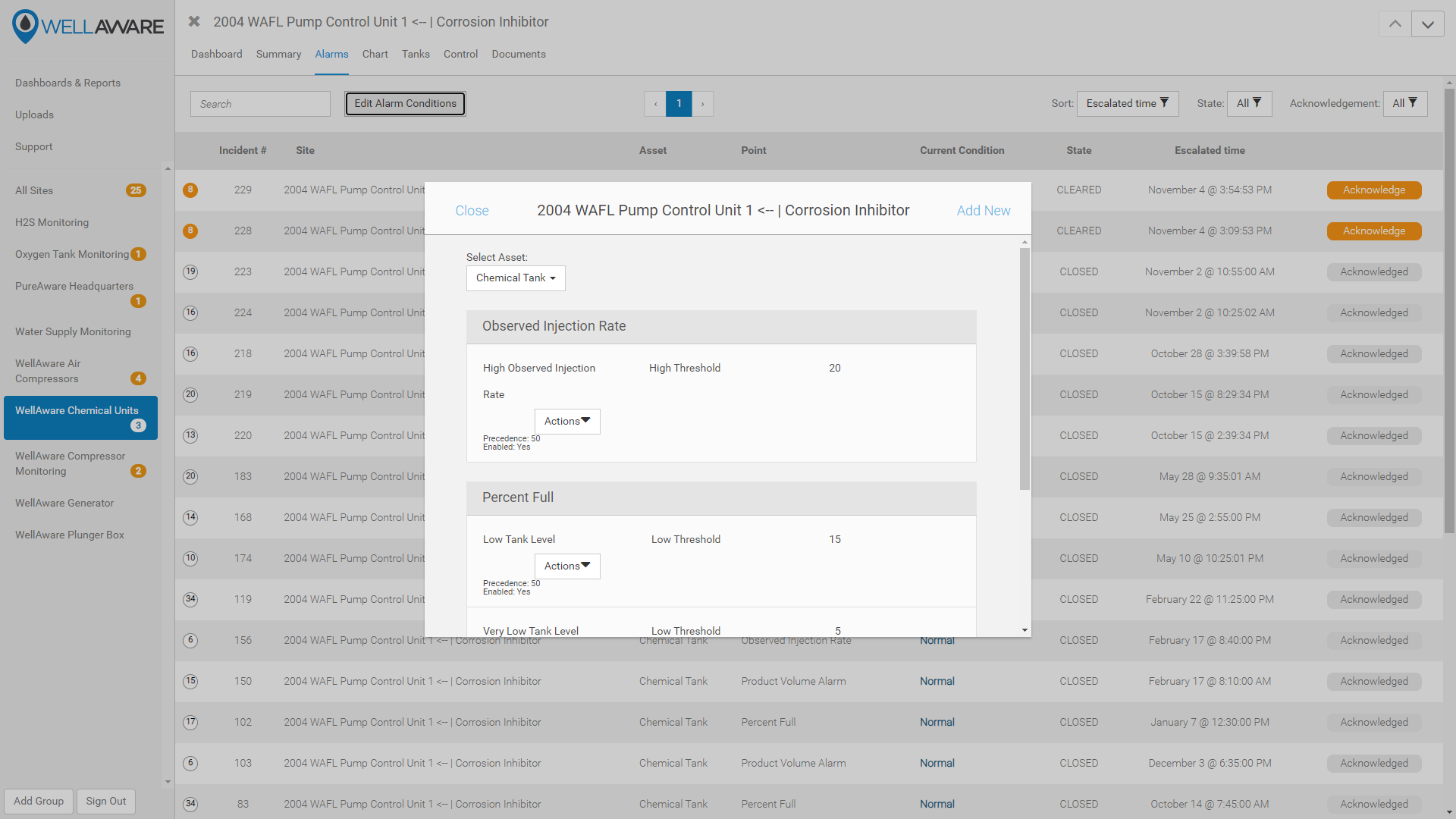
Chart
The Chart Screen allows you to view trended time-series data for the particular Site. Certain data streams are charted by default, and all relevant time-series data is available for trending.
The Chart screen makes it easy to navigate and drill down on specific points in time using classic drag box zoom and double-click reset functions.
The Chart screen allows you to choose from several preselected timeframes or choose your own custom time frame. In addition, you can add data streams from other Assets on other Sites to compare time-series data. You can also choose to view data with a logarithmic y-axis.
Finally, you can easily export all trended data from the Chart screen.
Note: For optimal performance, timeframes longer than 1 month will only show daily rolled up values, which - depending on the data stream - may be the average or last value for that data stream on that particular day.
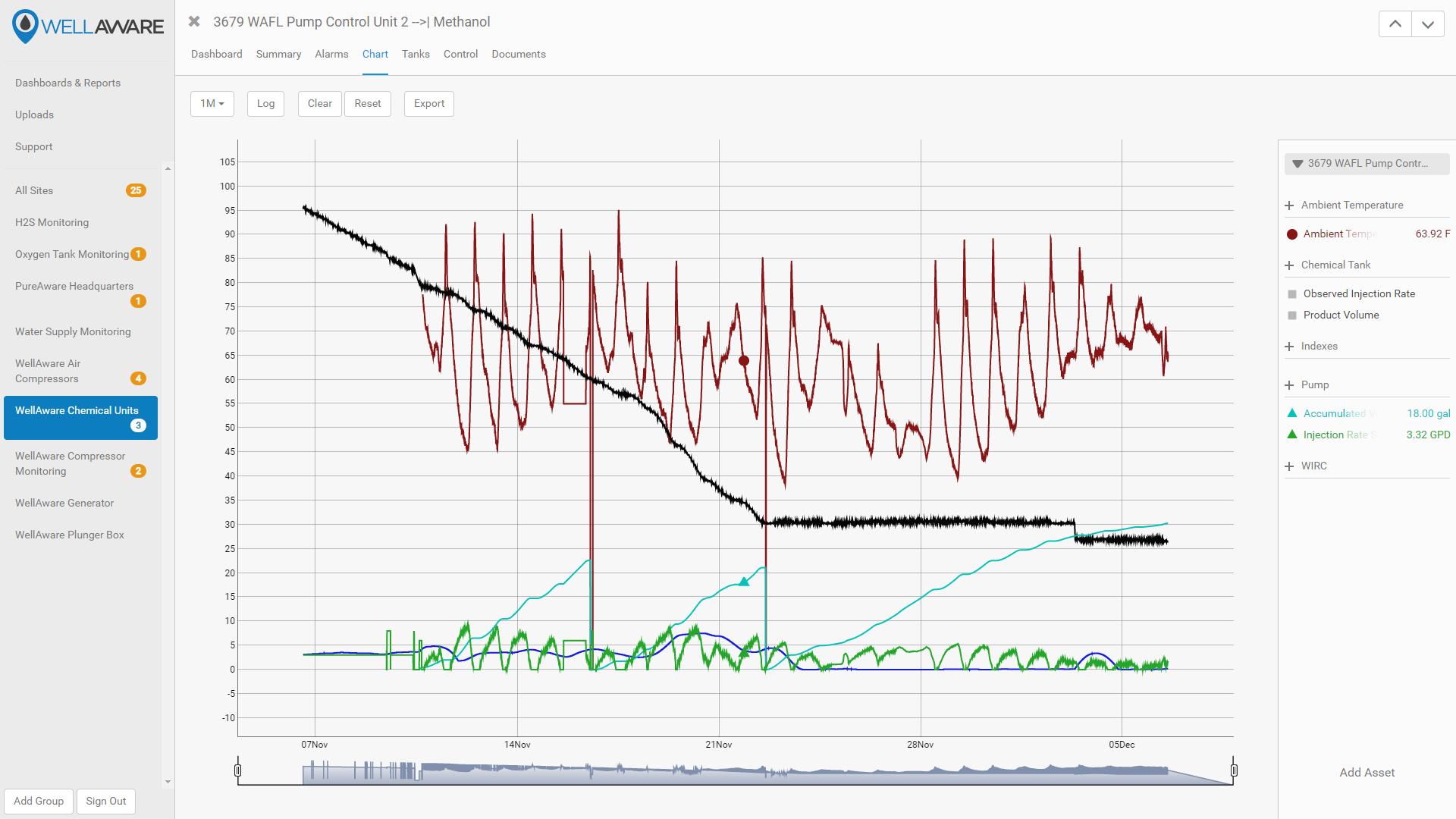
Control
For Sites that have a WellAware subscription that includes remote control capabilities, the Control screen will allow you to make remote changes to configured data streams. The Control screen also includes an audit log of all remote changes made to each particular data stream that includes username, command result, and timestamp.
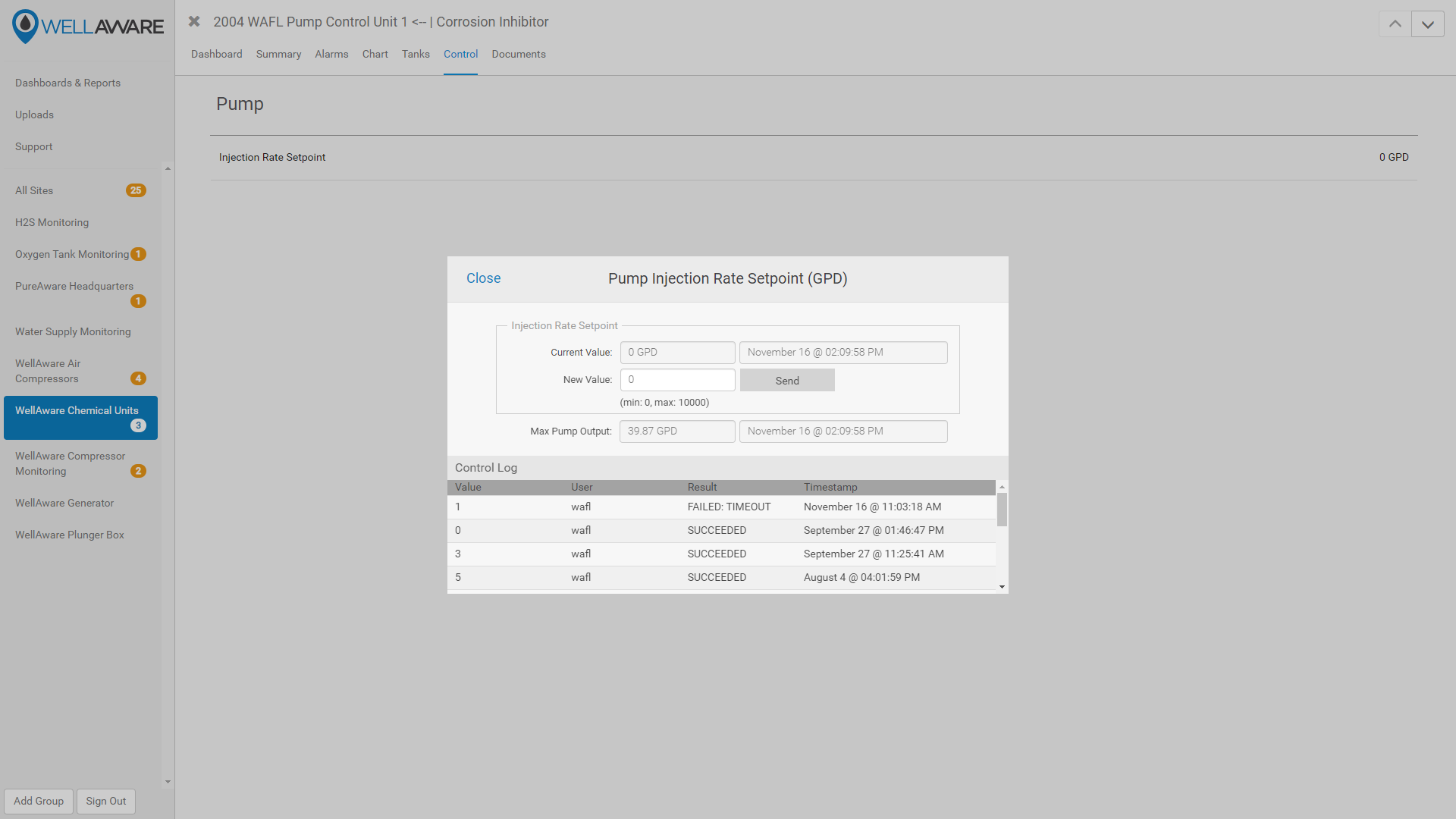
Documents
The Documents screen allows you to upload and view documents associated with a particular Site. You can search for particular documents, upload new documents, delete documents, edit document details, download documents, and assign documents to user-defined categories.
Tip: By default, images of the Site captured in the WellAware Field App during install and provisioning will be available for most applications.